Clear audio is an important part of conducting a successful stream or broadcast. There are a large number of apps with different features that are used for streaming, but it is important to make sure that the sound you provide comes with minimal background noise. One such application is OBS Studio, which provides several built-in tools that help reduce background noise while keeping your voice audible.
Without further ado, let’s see how you can easily remove background noise in OBS Studio.
How to remove background noise in OBS?
If you want to modify the sound in the OBS, then you must use filters. Fortunately, the app has a couple of filters just for noise reduction.
To add a filter, click on the Settings gear in the Audio Mixer section and from there, select Filters option.
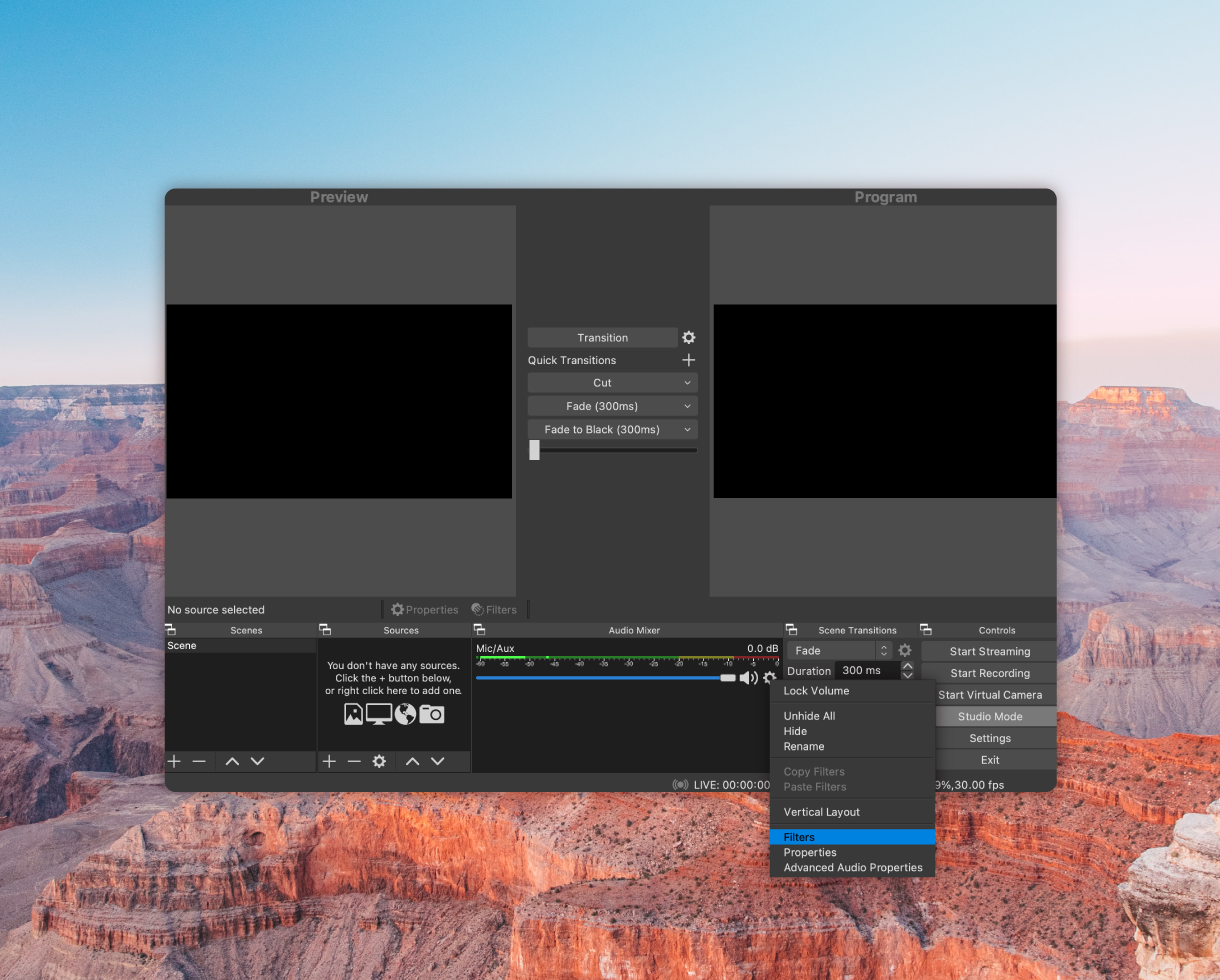
The Filters window will open. Click on the Plus sign to add a filter. OBS provides 8 filters you can choose from. 2 of them, “Noise Gate” and “Noise Suppression” are for noise cancellation purposes.
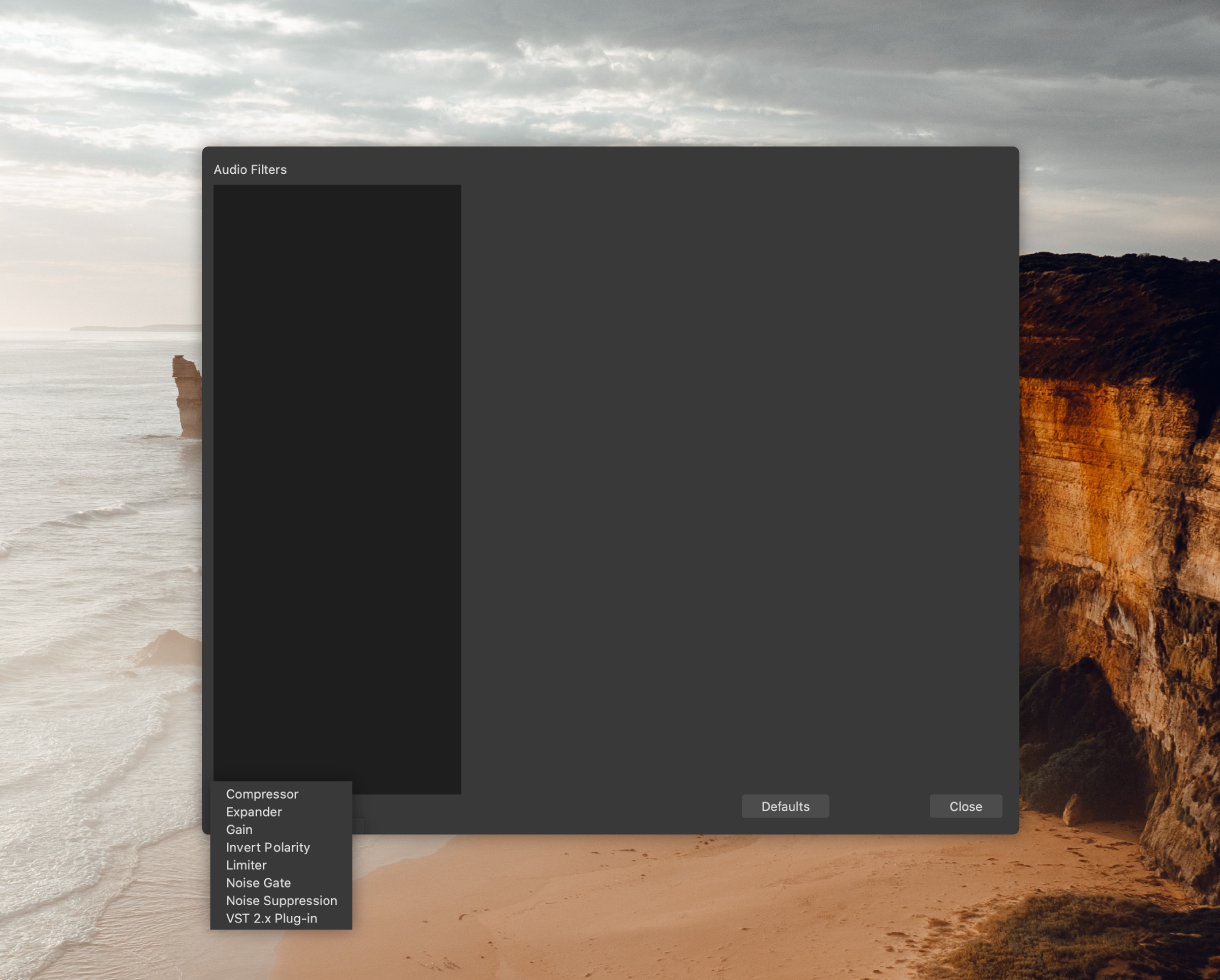
First, you can add Noise Suppression filter, which helps to reduce background noise. The default value is set to -30dB and that’s the best to start with. Try to record a short sample to understand whether this value is enough for you to get rid of background noise. If not, play with the suppression level. Increase the dB level if you still a lot of background noise, and decrease it if the applied suppression level is too high and it cuts your voice together with the noise.
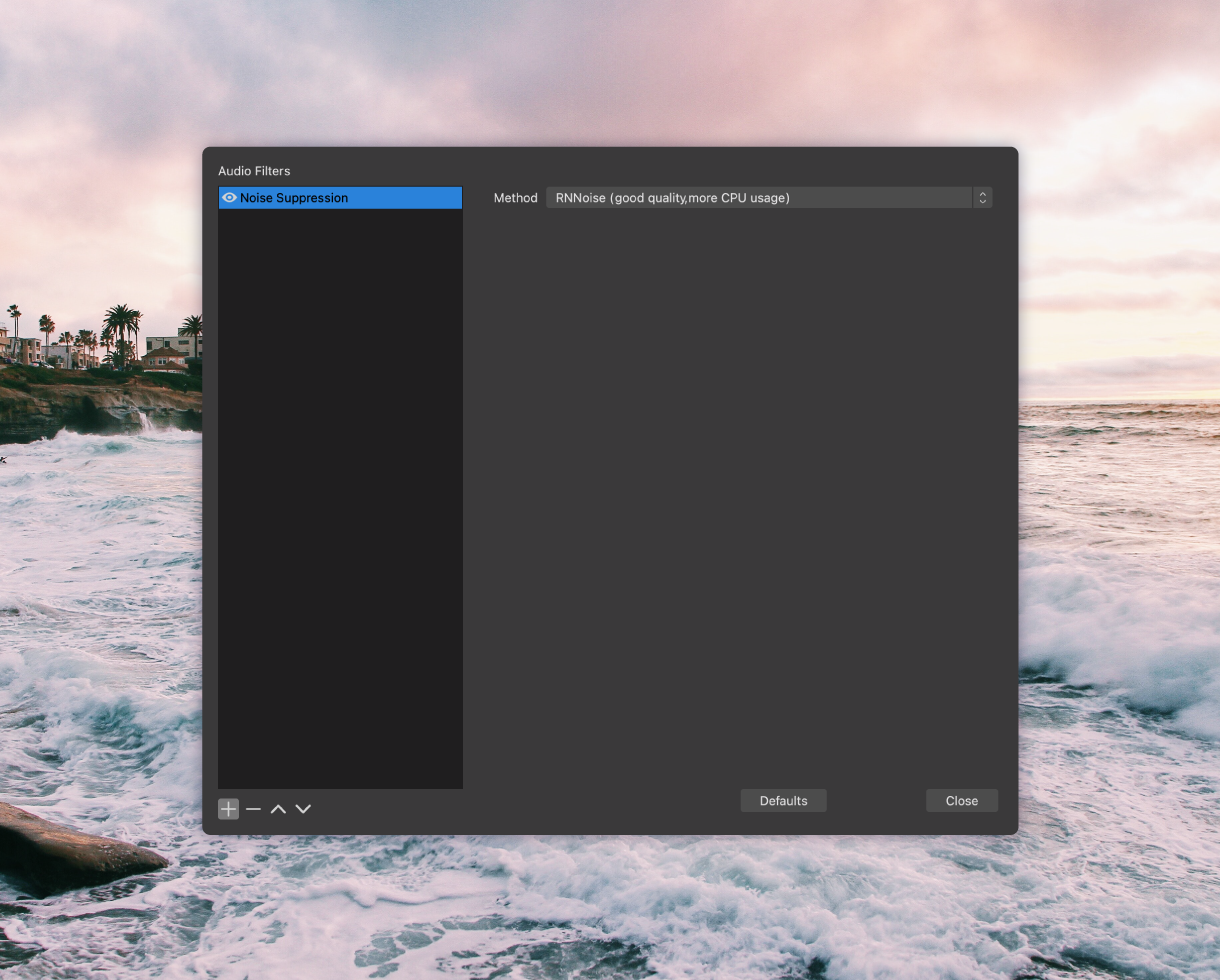
Another filter you can use to remove background noise in OBS is Noise Gate. This filter is a bit different than the previous one. It acts like real gates and doesn’t let any signal to pass if the volume of a signal drops below a certain threshold level. The threshold determines which sounds get in and which don’t.
You can use Noise Gate separately or in a pair with Noise Suppression. This mainly depends on the level of the background noise in your surroundings. If you’ve tried different suppression levels but it didn’t help very much, then you can also add Noise Gate. Start with the default settings and slide them up or down depending on your case.
Each case is different, so you should dedicate some time beforehand play with filter settings to find the best levels that go well with your audio devices and the surrounding environment.
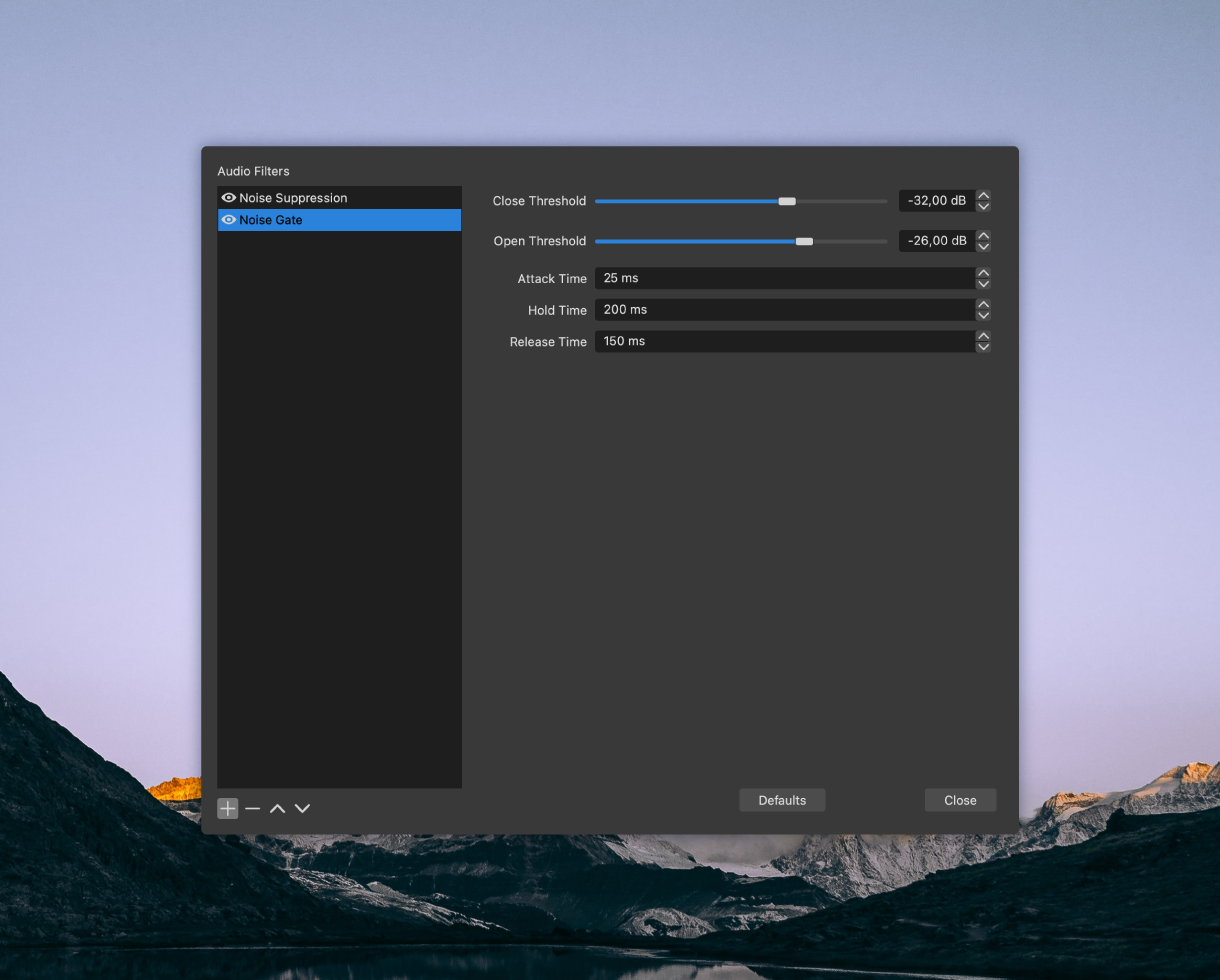
Easy Way to Remove Background Noise in OBS
If digging into the settings and setting up filters sounds can sound like a hassle. So if it’s not for you and you are looking for a quick solution, then try Krisp.
Krisp is a noise cancelling app which works with a number of communication and recording apps, including OBS. It uses the power of AI to recognize unwanted noises and remove them from your recording or stream in a real-time.
It takes only a few steps to install Krisp and set it up. Once you’ve done it, you don’t have to worry anymore – Krisp will take care of all noises and help you have a successful stream with clear sound.
How to set up Krisp with OBS?
1. Download Krisp app
[demo-new]
2. Follow the instructions of the Wizard to install Krisp
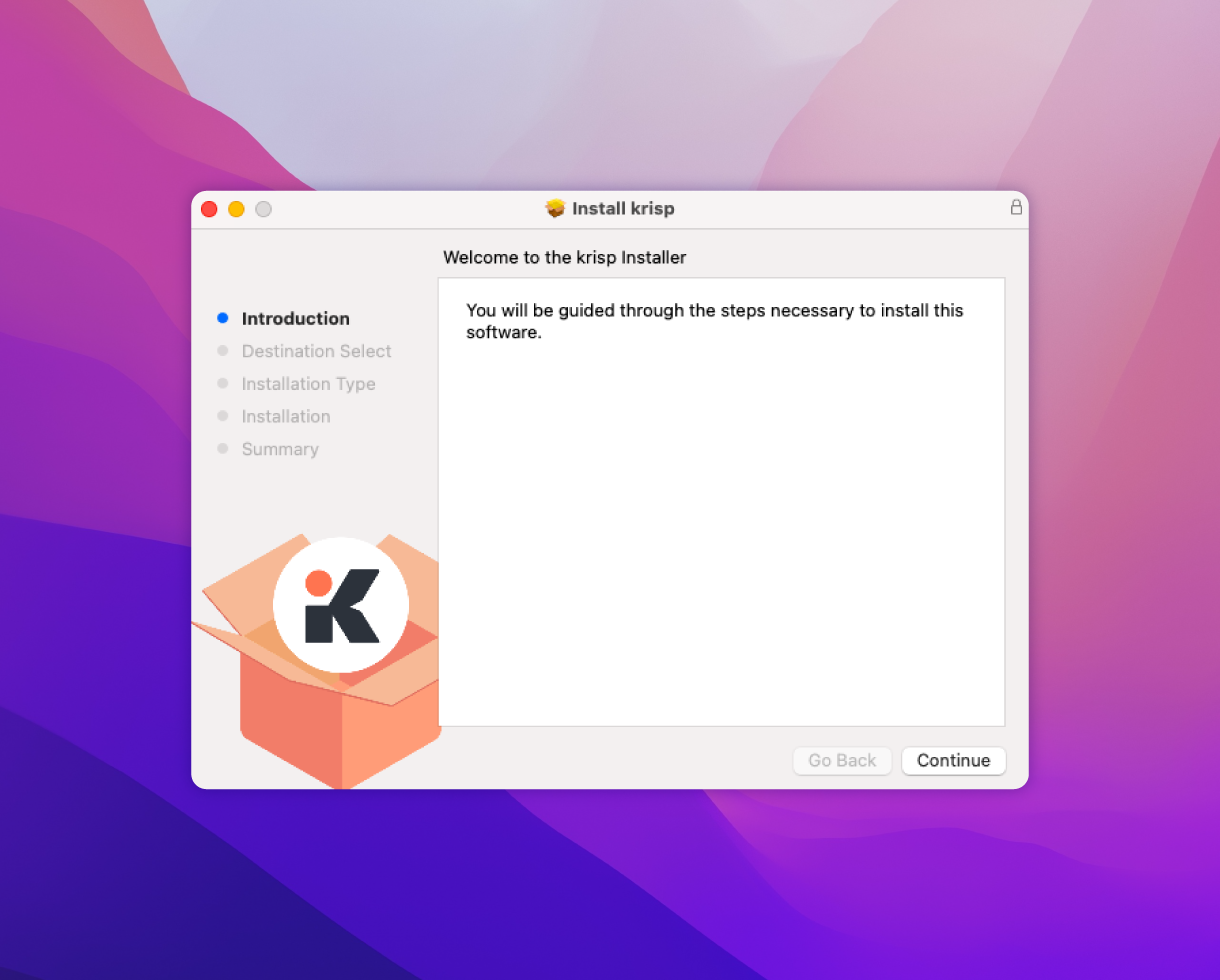
3. Afterwards, go to Settings in OBS and select Audio tab.
4. From there, chance Mic/Auxiliary Audio to Krisp Microphone (Krisp).
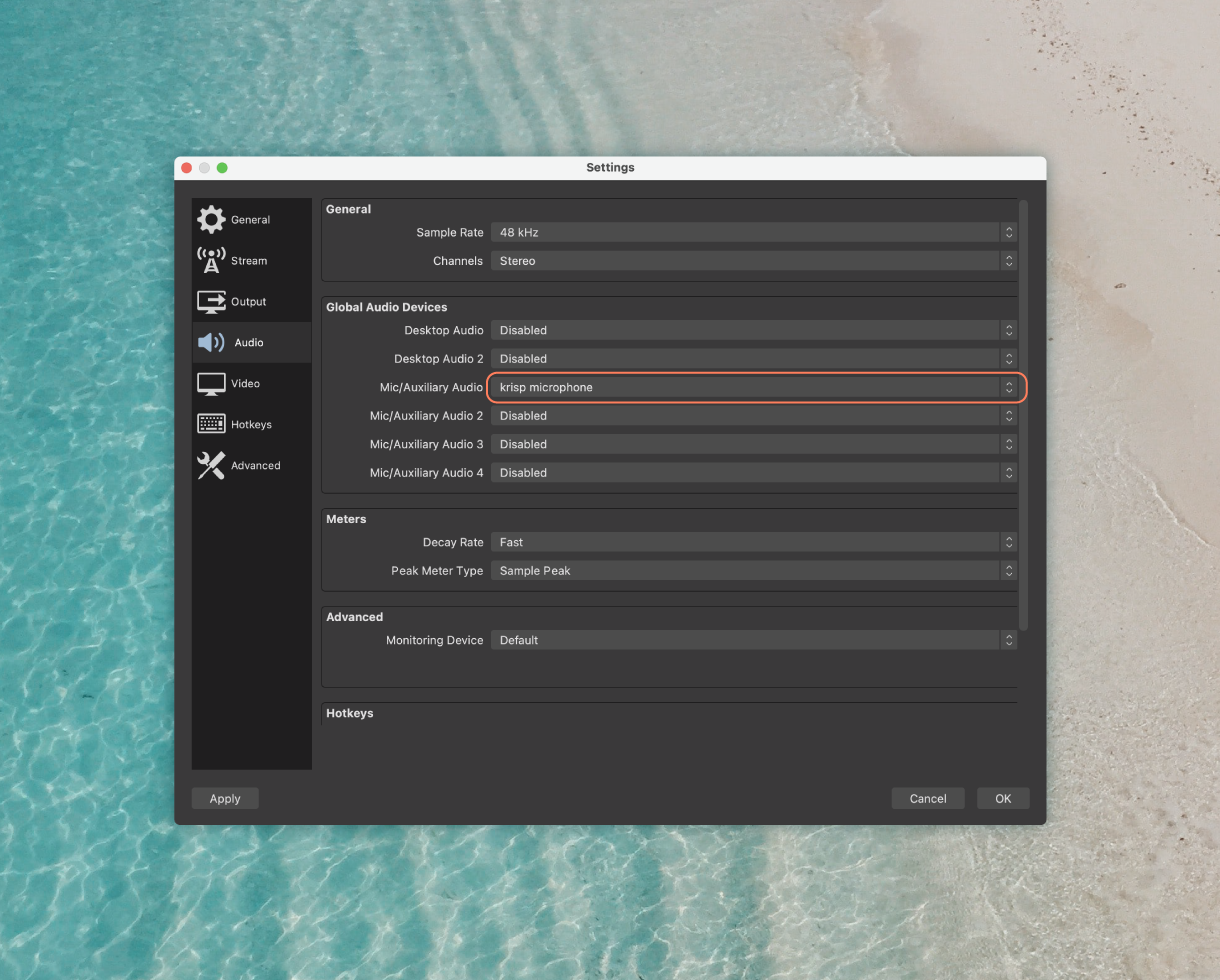
5. You’re done! Now start recording or streaming with OBS and let Krisp perform its noise cancelling magic.
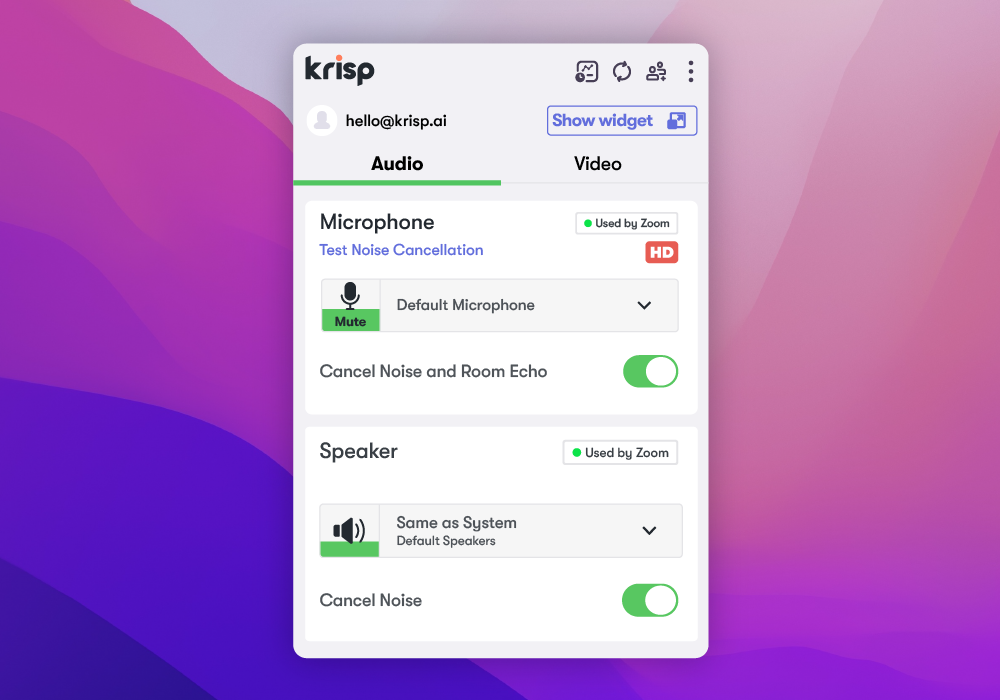
Try using Krisp noise cancelling app together with OBS Studio for your next recording or streaming session and have noiseless experience without filters and expensive mics.
[demo-new]


